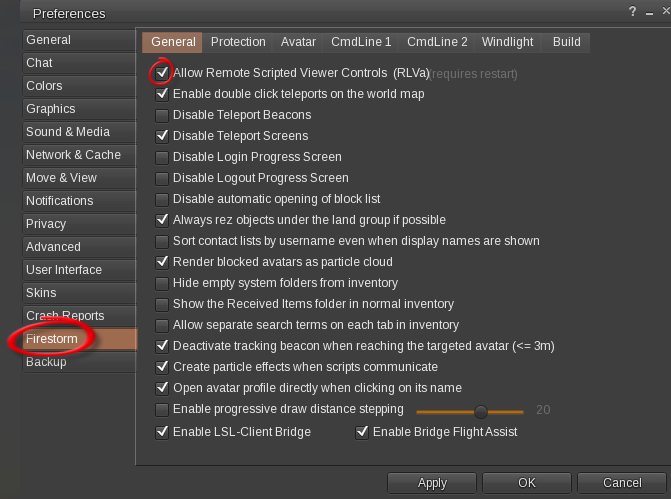Yes, RLV is the “bondage” viewer. Technically it’s a third party viewer with the ability for the viewer to interact directly with scripted objects but that’s hair splittery of the highest order.
That said, RLV does have lots of very useful applications for everyone, several of which LL is implementing in the standard viewer, so I’m not being entirely silly when I said “RLV – It’s not just for kinky people any more!”
Naturally if you’re not familiar with RLV and how it works its ominous reputation may be a little bit worrisome so here’s full disclosure of all the RLV functions built into the Sky Mark HUD:
- @version – This causes the viewer to tell the script the version of RLV that’s being used. I use this simply to confirm that RLV is present since the script can’t do anything without it.
- @getenv – which causes the viewer to tell the script the name of the current Windlight preset.
- @setenv – which causes the viewer to change the Windlight preset to the one specified by the script.
You can look up all the specifics on the RLV wiki page on the Second Life web site at
http://wiki.secondlife.com/wiki/LSL_Protocol/RestrainedLoveAPI
And that’s it. The Sky Mark doesn’t contain any sort of RLV Relay functions so wearing it won’t permit other scripted objects to issue RLV commands to your viewer.
Almost all third party viewers (TPV) include RLV in the form of “RLVa” which is usually turned off by default. If you’re not using the official Linden Labs viewer – which is actually the only viewer I’m 100% certain doesn’t support RLV – simply open your preferences window and look for the tab with the viewer name. I use Firestorm so I click the Firestorm tab and the very first option is “Enable Remote Scripted Viewer Controls (RLVa)”.
If you have that and it’s clicked, congrats you’re all set.
If you have it and it’s unclicked you just need to click it and restart your viewer and you’re all set.
If you don’t see it – ugh, sorry, but I’m afraid you’ll probably need to switch to a different viewer. As I mentioned I mainly use Firestorm but as far as I know nearly all TPVs support RLV. Once you’ve installed the viewer you just need to go into preferences, select the viewer tab and check the “Enable Remote Scripted Viewer Controls (RLVa)” box. Then restart the viewer and you’re all set.