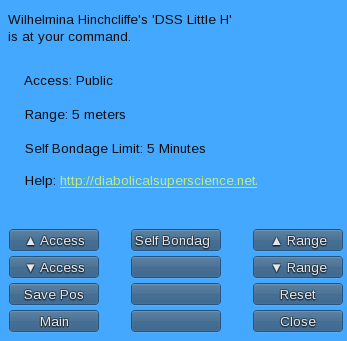It’s October in Second Life and that means it’s time for another FemDom Hunt – number six if you’re scoring at home.
And that means I’ve got a new goodie – the DSS Little H! See, cause if you look at it from the side it sort of looks like… Y’know… A little H?
See, cause if you look at it from the side it sort of looks like… Y’know… A little H?
Anyone?
Rack up another one in the “Mina sucks at the naming” column I guess 🙂
The Little H is based off a photo from Device Bondage. I’m especially pleased with the amount of detail I was able to pack into just 4 LI. It’s using the latest version of my easy to use RLV scripts so if you’ve used another one of my devices you’ll feel right at home with the Little H.
If this is your first DSS toy I try to keep things as easy to use as possible, so clicking on the wooden parts of the device will pop up the main menu which should look something like this: Or if this is you personal Little H you get the [Settings] button as well.
Or if this is you personal Little H you get the [Settings] button as well.
| Scans the surrounding area for potential captives – that is anyone with an active relay except the person clicking the scan button. For that we have… | |
|
Clicking this will cause the Little H to try and grab you. If it’s able to do so it will set a random timer and hold you in its not so gentle grasp till then. And no, of course you can’t see the timer 🙂 |
|
| Exactly what it says. Clicking this closes the menu and releases the script resources in use. |
Once you’ve got a captive the menu options naturally change: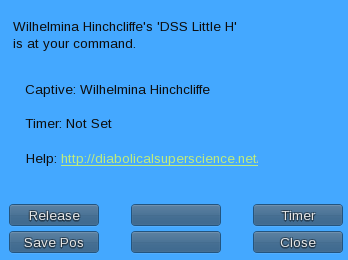
Adjusting the Little H
One of the things that I’m most likely to hurt my shoulder from patting myself on the back over is the resizing system that gets built into all of my DSS toys, and the Little H is no exception. If you click on the black metal areas of the device you’ll see several pairs of arrows appear: Just click the arrow in the direction you want that piece to move.
Just click the arrow in the direction you want that piece to move.
The captive can adjust his or her position up and down with the Page Up / Down keys on their keyboard. The cursor up and down keys allow them to move forward or backward.
Settings
As promised here’s the settings menu, which is only available to the owner of the device: