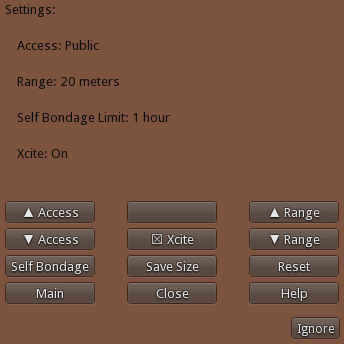Occasionally I’ll give people an “in progress” copy of one of my devices. Since it’s not finished I can’t provide specific instructions, so instead I’ve written this very basic, very generic help page. Finished products should have their own pages but just in case here’s the basics.
Clicking the body of the device should bring up the main menu: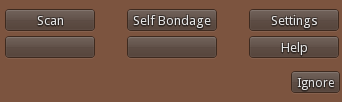
If you’re the oner of the device you’ll see the Settings button as above. If you’re not the owner then Settings will be hidden.
The Self Bondage button will cause the device to attempt to grab the person operating the menu. If it’s successful in capturing them it will set a random release timer.
The Scan button will scan the surrounding area for potential captives.
The Settings button – which is only available to the device’s owner – will display the settings menu:
The settings may vary from one device to the next but will generally include some combination of the following:
Access – This raises or lowers the access level for the device’s menu. The default is Public, then Group Only, and then Private (owner only).
Range – This increases or decreases the range the device will scan looking for potential captives. Minimum is 5 meters, maximum is 95.
Self Bondage – This lets the owner of the device specify a maximum amount of time for the Self Bondage random timer.
Xcite – This allows the owner to disable Xcite Compatibility on devices so equipped.
Resize – On devices with an advanced resizing system this allows the owner to lock the device preventing it from being resized.
Save Size – This allows the owner to save the current size of the device so that Resetting it will return it to this size.
Reset – This resets the scripts and on devices with a Save Size option returns the device to the last saved size.
Some of my devices have animated interactions – say a feather which can be dragged across the body of the captive. Typically such devices will have an obvious “tool” such as a feather or mini-shock prod attached to them. To activate the interaction simply click and hold your mouse button anywhere on your captive’s body and the tool wil move to that location.
Keep holding your mouse button and drag your mouse pointer across your captive and the tool will follow.