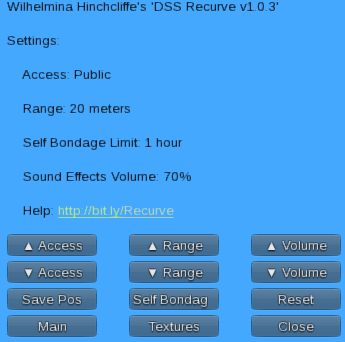Hi everybody! I’m taking a break from building fancy pony play gear to put a smile and/or grimace on everyone’s face with the new DSS Recurve:
I’ve named it the Recurve because the captive’s back is bent sort of like a recurve bow. I mean if you squint and tilt your head a little…
Anyone?
Okay then, moving on.
Using the Recurve
As always I try to keep it pretty simple. Click the base and you’ll get a menu like this one: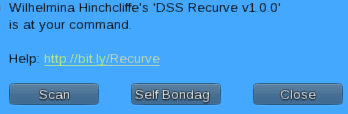
If this is your Recurve you’ll also see a [Settings] button which I’ll cover further down. For now we’ve got:
| Scans the surrounding area for potential captives – that is anyone with an active relay except the person clicking the scan button. For that we have… | |
| Normally at this point I say “Don’t click this yet” because this is the “grab the person clicking the button and lock them onto the device for a random and secret amount of time” button, but if you’ve already clicked it it’s too late to warn you and if you haven’t… This is the “grab the person clicking the button and lock them onto the device for a random and secret amount of time” button. | |
| Exactly what it says. Clicking this closes the menu and releases the script resources in use. |
Once you’ve got a captive the menu options naturally change: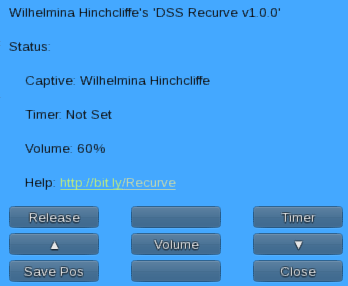
Adjusting the Recurve
If you’re a returning customer you may be familiar with what I just this instant have decided to call the Mina-mum Paradox. If not, well it turns out that I’m pretty short for SL. Or more accurately, I’m perfect but almost everyone else is too tall. Normally this is only a problem when standing in a crowd and occasionally getting kneed in the face by Giraffe-a-zoids but it’s also an issue when it comes to bondage furniture designed and built using me as the model.
I solved this with my very clever if I do say so myself resizing system which can be used to adjust several aspects of the Recurve. If you click on one of the cuffs you’ll see many, many arrows appear:
Clicking an arrow moves the associated parts in that direction. Some of the parts are paired with their matching parts – the left and right wrist cuffs for example – so that moving the left cuff outwards will also move the right cuff outwards. Aren’t I the clever one 🙂
Captive Position – The captive can adjust his or her position up and down using the page up and page down keys on their keyboard. He or she can also move forward or backwards using the Cursor Left and Right keys.
You probably also noticed the plus and minus signs over the cuffs: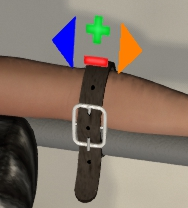
These let you tighten or loosen the cuffs to ensure a snug fit. This is also paired so tightening the left elbow cuff also tightens the right elbow cuff.
Finally your captive can adjust their position up and down by pressing the Page Up or Page Down key on their computer’s keyboard. They can move forward or backwards with the left and right cursor keys.
If this is your Recurve, you can save the current size and shape as the default using the [Save Pos] button in the settings menu, or if you’re the current captive, by pressing both the Page Up and Page Down keys at the same time.
The Old Shock and Tickle
Once your captive is captivated, parts positioned, and straps snugged it’s play time, and the Recurve gives you a couple of options. One jolly, one not: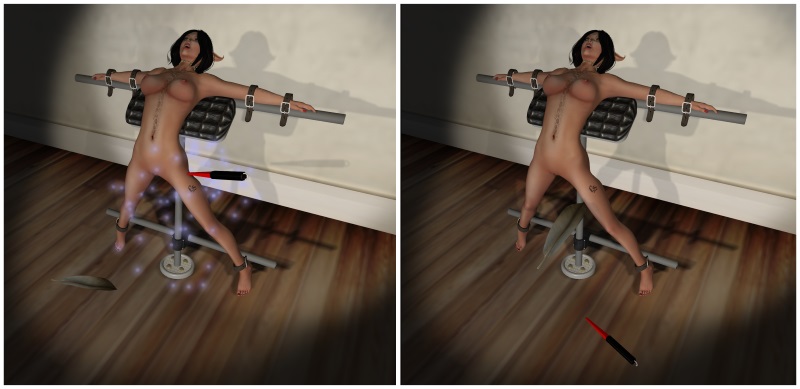
You’ll have noticed the feather and shock wand on the floor in front of the Recurve. You can activate one or the other simply by clicking them. Once one has been selected just click on your captive’s body and hold down the mouse button to drag the feather or shock wand across them. If you’re using the feather gales of laughter and struggling will ensue until you release the mouse button letting the feather drift back to the ground.
The shock wand works a little differently – it still follows your mouse as it moves over your captive’s body, but it won’t do anything until you release the mouse button, delivering a shock complete with sparks, squirms and shrieks. Click and hold the mouse button to keep dragging the shock wand over your captive, or wait a few seconds and it will fall to the ground until you’re ready to play again.
Settings
See? I told you I’d go into this further down and here we are, further down 🙂