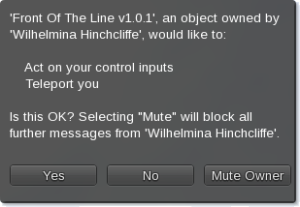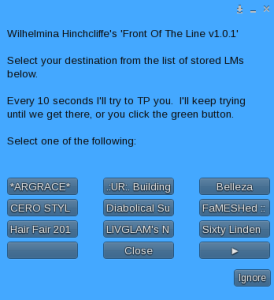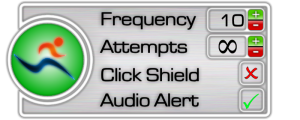So originally I called this the “G’wan, Git!” HUD because I suck more than any other five people on earth combined when it comes to naming things. Then my friend Pet threatened to murder me and suggested the much better name “Front Of The Line” so that’s what I’m calling it now.
I mention all this to explain why the name of this one product doesn’t suck like all my other ones in case anyone starts to get suspicious that I’ve been replaced by a clone or something 🙂
If you’d like to skip to the actual instructions just scroll down to TL;DR. You won’t miss anything important, just Mina being Mina,
Front Of The Line -, let’s call it FTL for short – is your ticket into busy sims. Just add the landmark to the location you want to visit and FTL will try repeatedly to get you there. I originally wrote FTL’s ancestor many moons ago when Truth Hair was having a huge sale and pretty much every avatar with a head was trying to get in there. I spent about 20 minutes double clicking the LM then “ding! – The region you are trying to enter is full”, then double click, “ding!”, double click, “ding!”. So. Very. Tedious.
So I scribbled together a RLV script that force TPed me every 10 seconds till I got there. It worked great and I loaded up on inexpensive Truth hair and was happy as could be. I still use it at least once a month to get into Collabor88 and Hair Fair – anywhere that I want to go that’s really busy.
Say… Does this sound sort of familiar to anyone else? Sort of like… I don’t know… Perhaps this: CheshireSoft Let Me In HUD. As it turns out I wasn’t the only one to think of this, It just never occurred to me that anyone else would want it – because clearly no one but me wanted to get to those crowded sims.
Sometimes I’m just such a boob.
I read about the Let Me In HUD on the New World Notes blog and did the appropriate “I could’a had a V8” face palm, but one of my personal rules about things that I’m going to try and sell is that I don’t want to duplicate an existing product unless I can add significantly to what it already does. So I went on my merry way making my other gadgets and gizmos until a couple of weeks ago when for some reason I decided I wanted to play with a little something the folks down at the lab call llTeleportAgent – cause that’s its name – which is the LSL function used by a scripted object to teleport someone to a landmark.
So with that I had a HUD that does the TPing without RLV – shocking isn’t it? A Mina gizmo not using RLV? Whatever is the world coming to? I also added:
- The ability to store unlimited LMs which you can select using a pop up menu.
- The ability to set the time interval between TP attempts.
- The ability to set the number of TP attempts.
- An optional audio alert to let you know when you’ve arrived – I have TP sounds turned off so I don’t get the whoosh sound effect when I TP – this is probably a Mina only feature.
So with all that I started to think that I’d fulfilled my “add significantly to what it already does” clause. Then I noticed that the MP listing for the Let Me In HUD starts out with:
**NOTE: I am on permanent vacation from SL. Products come as-is with no support. Sorry!
So with all of that – plus posting the link for the Let Me In HUD MP listing – I’ve soothed my conscience and can get on with explaining how FTL does what it does. Thankfully that part’s much shorter since it’s pretty simple and I use lots of screen caps.
As promised – TL;DR
Start out as you might imagine by wearing the FTL HUD. It’s got to be worn as a HUD but can go on any HUD attachment point. Once it’s situated you’ll get a permissions request like this one:
For security reasons any scripted object that’s going to teleport you has to request permission. You’ll only see this when you wear the HUD, or if you’re wearing it when you log in. The Act on your control inputs part happens in lots of devices but you don’t normally see it because it’s usually automatically granted to any scripted object that you’re wearing or sitting on. Since the teleport request is generating the permissions pop up the control request is appearing in there as well.
Answer Yes else the HUD will do nothing but look pretty 🙂
Now let’s add some destinations. You can do this either by editing the HUD and dropping the landmarks you want to use into it, or you can select the landmarks in your inventory, press and hold your computer’s Control key, and drag and drop the landmarks onto the HUD.
When you’re ready to do somewhere just click the green button. As long as there’s at least one landmark in the HUD you’ll get a pop up menu something like this:
Pick your destination and let FTL get to work. If you want to cancel the process just click the now red button and FTL goes back to standby mode.
The FTLHUD only has a few options:
- Frequency – this is the number of seconds the HUD will pause between attempting to teleport you. The range is from 10 up to 180 seconds.
- Attempts – This is the number of times the HUD will try to teleport you before giving up. The range is from 25 to 250, or an unlimited number of times – that’s the sideways 8 infinity symbol. Really!
- Audio Alert – This is one that I’m probably the only user for. I have the teleport “whoosh” sound disabled in my viewer for RP purposes, so I added the Audio Alert to let me know when I’ve made it to my destination.
- Click Shield – This puts up a literal click shield in the center of your viewer window. Why would you want such a thing?
Nerdy digression alert! Each time you try to teleport and fail your viewer generates a pop up telling you that the teleport failed. This pop up is what’s known as a “modal” meaning that until you dismiss it by clicking okay you can’t do anything else in the viewer. Normally when you have a teleport fail you’ve just done something to initiate the teleport so it’s not a big deal, but if you’re using the FTL HUD to try and get into a packed sim these modal pop ups will start to pile up in the center of your screen – it’s a viewer requirement so there’s no way to stop it from happening.
Once you arrive at your destination you may have quite a few of them – trying to get into Collabor88 on the 8th of the month is a great way to see what I mean – and you’ll need to dismiss all of them by clicking the okay button. A lot. In fact if you’re anything like me after the third one your brain will wander off and your finger will take over click click clicking without any regard for what’s actually being clicked. The click shield gives you a barrier to keep you from clicking the last of the popups, followed by rapidly clicking on whatever is in the background.
Once you’ve cleared the pop ups you can untick the Click Shield option and it will hide itself.
For some reason the llTeleportAgent command isn’t smart enough to register a failed teleport command and so it just assumes it worked every time. This means that you’ll get a bunch of “You have been teleported by an attachment on…” messages in your notifications queue – the little box where group messages are listed.
 Happily these aren’t like the teleport failure pop up and don’t interfere with anything. In most – probably all – viewers you can wipe the contents of the notification queue by right clicking it and selecting close all:
Happily these aren’t like the teleport failure pop up and don’t interfere with anything. In most – probably all – viewers you can wipe the contents of the notification queue by right clicking it and selecting close all:
And that’s the Front Of The Line HUD. You can pick one up in my shop on Orbitalis – careful there’s adult stuff there. It’s also in my Marketplace shop and my vendors around SL. If you have any questions or run into any problems please feel free to drop me an IM